 A professional Mac data recovery software tailored for Mac with HFS+, FAT16/32 and NTFS file systems.
A professional Mac data recovery software tailored for Mac with HFS+, FAT16/32 and NTFS file systems. Mac Data Recovery Software
- Introduction
- Recovering Lost Data
Online Help
Save Files
After you have previewed files in the recovered file system if you want to determine that the data is in good shape, you can save the files you wish to keep.
1. Make sure that all files you wish to recover are selected. Selected files have checks in their checkboxes.
2. Click the "Save Files" button. Then you will be asked to select a location in which to save the recovered files.
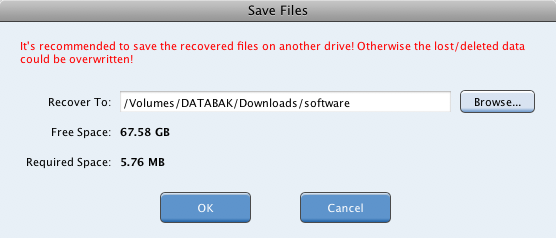
3. After selecting an existing path, the saving files progress will be started at once.
In the Recovery Path Setting dialog, you can enter a path in the edit box or click "Browse..." to find a particular path. The free space indicator tells you how much space is in the folder, and the required space indicator tells you how much space you need in order to save all recovered data.

You can stop the saving process by clicking the Cancel button.
NOTE: Never select a volume that lost data as the destination path. Otherwise, the content of deleted files will be overwritten.
1. Make sure that all files you wish to recover are selected. Selected files have checks in their checkboxes.
2. Click the "Save Files" button. Then you will be asked to select a location in which to save the recovered files.
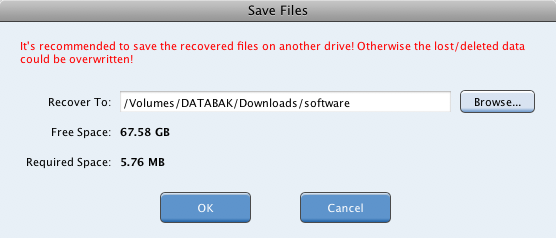
3. After selecting an existing path, the saving files progress will be started at once.
In the Recovery Path Setting dialog, you can enter a path in the edit box or click "Browse..." to find a particular path. The free space indicator tells you how much space is in the folder, and the required space indicator tells you how much space you need in order to save all recovered data.

You can stop the saving process by clicking the Cancel button.
NOTE: Never select a volume that lost data as the destination path. Otherwise, the content of deleted files will be overwritten.
